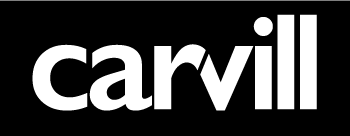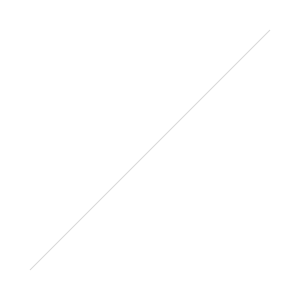Is it time for your business to show some interest in Pinterest?
Are you still wondering what Pinterest is and whether it’s right for your business?
Chances are, if you’re interested in generating website traffic and awareness – then it probably is!
So let’s take a closer look at Pinterest…(the tool for collecting and organising the things you love).
When it comes to reading content online, most of us tend to glaze over and switch off when confronted with big chunks of text; however, the same doesn’t apply to images – nothing grabs are our attention more quickly than an image or picture.
And Pinterest is very simply all about sharing visual content. When Pinterest started gaining momentum – (a good couple of years ago now), their focus was around ‘collecting and organising things you love’ – and of course, as with all mass communication networks, businesses and brands have appropriated the platform – so that they too can share their stories, views and service offerings in a visually appealing way.
How does Pinterest work?
Once you’ve set up an account, (more on that later on in the post), then you can start creating your own ‘pin boards’ – so that you can collect images, visuals, videos etc – and literally, ‘pin them’ – to your board.
There doesn’t appear to be any limit to the amount of ‘pin boards’ you can create – so at Carvill Creative, we have a board for our blogs, things you may hear us say, books we enjoy etc – your boards can literally be about anything you want to collect and organise.
So, moving on from ‘collecting and organisation the things you love ‘– how can Pinterest help you from a business perspective?
- Encourages Traffic – One of the main and most important advantages of Pinterest is Traffic! If you have any blogs that you want to get more eyeballs to, then this is the great way to get the ball rolling.
You can showcase anything you want from new products to your latest blog, but in order to get the best reaction make sure you know what it is your audience are interested in!
Key tip is that whenever possible – include links back to your website and feature landing pages within your pins, in order to drive traffic back to your website.
- Advertise your business – by using the ‘follow’ or ‘pin it’ button – you are encouraging your customers and fans to use and ‘pin’ your products on their Pinterest boards. Again, this opens up your products and services to new audiences. If someone ‘pins’ your blog post – or latest news letter – then effectively they are supporting your ‘pin’ and the content that you’re sharing.
This is the perfect way for brands to showcase their products and services and therefore get the word out in a different way – where they are able to visually express (pin) things they enjoy and share them with others.
- Showcase your business’ personality
Pinterest is a great opportunity to give people a sneak peek into your business/brand’s personality.
You can make the most out of your ‘pin board’ to showcase your employees and even life in the office – this gives your audience a great picture as to what you’re about. Letting people in behind the scenes also makes you appear more personable – it will encourage credibility and people will feel like they know and trust you that little bit more.
- Build a following
Pinterest is also a great way to build a targeted community – however, be aware that it may take more time than on other social media sites, even if you are very active.
As with anything online – ‘Content Is King’ – if you create compelling content and in this case, compelling images, you’ll find that people want to follow you. They’ll tell their friends and colleagues about you and in return, your following will grow.
- Customer competitions
Competitions are a great way to encourage engagement on any social media platform. With Pinterest – you can create picture competitions. Let your fans know what the prize is and ask them to take a picture and share it to win the competition.
Ask your fans to pin the pictures onto their pinboards, they can then send you the link to their picture, and then all you have to do is come up with a means of deciding the best picture. This tactic is a great way to encourage interaction to your ‘pinboard’ and interaction with your fans!
Setting up your Pinterest account and Boards
If you’re interested in setting up an account then you’ll want to get started as soon as possible! It wasn’t until recently that Pinterest introduced ‘Business Accounts’, there are 2 ways to set this up: 1) If you have already been using Pinterest on a personal account, you can easily convert your account to a business one or 2) You can create a completely new account.
Changing your Pinterest page from a personal account to a business account is simple:
- Visit pinterest.com/business/convert to start. You’ll need to be logged into your existing personal account.
- Fill out all the details and profile information for your business page – the beauty of converting to a business account is that business accounts display a verification badge, and enable you to add buttons and widgets to your website. Do note – Pinterest also advises you of their set of terms of service.
- Last but not least, you will have to agree to the Business Terms of Service agreement and privacy policy.
- Once you done the form filling, simply click ‘convert’ and Pinterest will do the rest for you!
To create a new business account from scratch: you can sign up for a new business account by clicking here http://business.pinterest.com/
Simply click the button ‘Join as a Business’ and you will go through a similar process except this time, you will get the chance to choose a new username!
Your next big task is setting up your ‘Pinboard’
A person’s Pinterest board can be as varied as the individual who populates them. The more you use Pinterest, the more things you’ll find to pin, and that often means creating new boards.
These ‘pinboards’ are the categories for which the content you share will be located. For a business, consider the key things your customers are looking for, whether it is product-based, useful websites, technology, and so on. Once you’ve figured that out you can then go on to creating your ‘pinboard.’ Here’s how:
- Sign in to your Pinterest account and click the ‘Create a Board’ option in the top right hand corner.
- When prompted, you will need to enter to basic info about your board such as name, category, and who can pin on this board – then click ‘Create Board.’
- Next you will need to Name your board – the trick is to get the balance between both clever and clear – so people understand what they can find on the board, whilst also encouraging engagement!
- Then you’ll need to choose your Pinterest Category – this is what people use to browse so be sure to choose a category that accurately describes your board – if you’re not happy with the name remember you can always come back and change this later.
How to Pin- It!
A pin starts with an image or video that you choose to add to Pinterest. You can add a pin from a website using the ‘Pin it’ bookmarklet or upload an image from your computer. Any pin on Pinterest can be repinned, and all pins link back to their source.
Here’s how to use and get the ‘Pin It’ button:
The ‘Pin it’ button should appear in the Pinterest toolbar and is used as an easy way to pin images directly to your Pinterest boards in just a few seconds. It lets you grab the image directly from a website and straight to your Pinterest board without having to sign in! Here’s how you go about getting ‘pinning’ enabled:
- In order to download the toolbar you need to firstly log into your Pinterest account as usual and find the “About” menu section in the upper right hand corner of the page.
- Select the ‘Pin it’ button on the second row – this will then take you to a new page.
- Scroll down and then simply click ‘Install Now’ to add it to your bookmarks bar above—then click the bookmarklet whenever you see an image or video you want to pin!
- The Pin It Button for Chrome lets you pin things from around the web.
- Once installed, you can use the ‘pin It’ button to pin almost any photo / blog you come across while surfing the Internet in just a matter of seconds. And away you go! You also have the option of uploading a picture from your computer where you can pin a JPG, PNG or GIF image files. You can also pin high resolution images and videos.
Pinning on the go
One of the most popular ways to ‘pin’ is through a mobile or handheld device, available for your Android smartphone and tablet. In order to get Pinterest on your mobile you need to firstly download the app. Once you’ve done that you can then get started with creating pins on your mobile. Here’s how:
- Pins can be created directly from your mobile or tablet. All you need do is click on ‘create pin’ from the main screen of the Pinterest App.
- Alternatively – If you want to create a pin directly from the web, then you must tap on your browsers share button and then select ‘create pin.’
- Next – select the photo you wish to pin and choose its details and its description – along with the board you want it to be in.
- When it comes to viewing boards and pins with the Pinterest app – all you need to do is simply tap on the pin to view its details – you are then given the option to re-pin it, like it or leave a comment.
Pinterest is great when you’re pinning in the right way! Keep in mind the following tips whilst actively pinning, in order to get the most of this clever new platform.
- Know your audience- This is most important as you need to know what best attracts your audience to your pin board and what they like to share – keeping up the engagement and continually driving traffic to your page.
- Be yourself – it’s good to pin things that express who you are and what your business is about, this is more important than the number of followers you have!
- Be current- social sharing is an extremely fast moving medium. Topics and fashions come into and go out of popularity very quickly. Therefore make sure that your images and videos posted reflect what your business’s potential customers are talking about.
Encouraging Pinterest users to get ‘pinning’ your content.
Now that you’ve done some pinning yourself and shared content belonging to other businesses, blogs and websites – you should start focusing your energy on making sure that your own content is getting pinned – encouraging people to share your images, blogs and videos as much as possible.
Why?
Because the more people that pin and share your content, the more exposure, traffic and advertising your business gets.
If people don’t know that you have a presence on Pinterest, they are unlikely to share your content.
The most straightforward way to encourage people to pin your content to their own Pinterest boards is to:
- Ensure that all your content is ‘pinnable.’
Sounds simple enough!
The best way to do this is feature a ‘pin it’ button on your site – make sure it features next to blog posts and images that you want people to share. This blog post from Hubspot should give you some instructions on how to get Pinterest widgets and buttons directly onto your website.
Keep in mind – Pinterest is about the image being shared. The images that get pinned need to be good, as your brand is reflected by the quality of the images that you have put up. Make sure photos are clearly illustrated and on brand.
Shhh… Be aware that private pin boards are available on Pinterest. These differ from the original pin boards that we have been discussing throughout the blog post. Firstly you are only allowed up to THREE private pin boards at any one time, whereas as you may have an UNLIMITED amount of original pinboards (as noted above). These private boards will not show up anywhere on Pinterest – they can be used for adding pins that you wish to be invisible within category sections.
*Note If you are lucky enough to get invited to someone else’s secret board then the rules are different – feel free to accept as many invites as you like because these do NOT count towards your three board limit.
Remember pinteresters (we may have made that word up) – ‘A picture can be worth 1000 words’.
Perhaps it’s time for your business to show some interest in Pinterest!
Happy Pinning!
Liked this blog? Join in the conversation on Twitter and stay updated with our tips and how to advice on our Facebook Page. You can follow us on LinkedIn too.